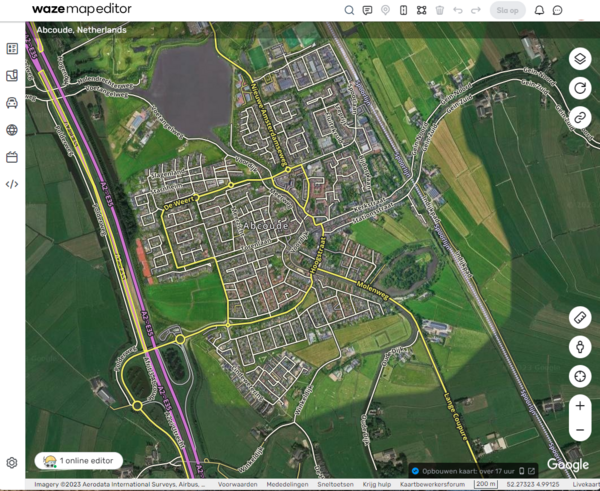Waze Map Editor/en: verschil tussen versies
Nieuwe pagina aangemaakt met '27px|Update the map Edit Map: To modify the data of the currently selected map element.' |
Nieuwe pagina aangemaakt met '===Further reading=== * [https://wazeopedia.waze.com/wiki/USA/Map_Editor_Interface_and_Controls Map Editor Interface and Controls] contains a complete description of the <i>Waze Map Editor</i>. * Additional editing tips page. * [https://wazeopedia.waze.com/wiki/USA/Map_Editing_Tips_and_Hints Map Editing Tips and Hints] * The <i>Waze Map Editor</i> [https://www.waze.com/forum/viewforum.php?f=8 Forum page] contains discussions, suggestions, and information a...' |
||
| (25 tussenliggende versies door dezelfde gebruiker niet weergegeven) | |||
| Regel 20: | Regel 20: | ||
[[File:NL-WME-Bewerk-de-kaart.png|27px|Update the map]] Edit Map: To modify the data of the currently selected map element. | [[File:NL-WME-Bewerk-de-kaart.png|27px|Update the map]] Edit Map: To modify the data of the currently selected map element. | ||
[[File:NL-WME-Ritten.png|27px|Drives]] Drives: For an overview of your past drives with Waze. | |||
[[File:NL-WME-Ritten.png|27px| | |||
[[File:NL-WME-Gebieden.png|27px|Areas]] Areas: For an overview of your [[Area|Areas]] where you can edit the map. | |||
[[File:NL-WME-Gebieden.png|27px| | |||
[[File:NL-WME-Gebeurtenissen.png|27px|Events]] Gebeurtenissen: for working with [[Major Traffic Events]]. | |||
[[File:NL-WME-Gebeurtenissen.png|27px| | |||
[[File:NL-WME-Scripts.png|27px|Scripts]] Scripts: with the settings of the installed [[Scripts]]. | |||
[[File:NL-WME-Scripts.png|27px|Scripts]] Scripts: | |||
en bottom left hand side:<br> | |||
en | [[File:NL-WME-Instellingen.png|27px|Settings]] Settings: Here you can adjust some <i>settings</i>. | ||
[[File:NL-WME-Instellingen.png|27px| | |||
===Top line menu=== | |||
At the top of the screen the menu is displayed with a number of icons next to the [[#Location|search field]]. | |||
[[File:NL-WME-Opmerking.png|110xpx|Comment]] Clicking this icon will display options for adding a [[Map Comment]]. | |||
[[File:NL-WME-Opmerking.png|110xpx| | |||
[[File:NL-WME-Plaats.png|90xpx|Place]] Via this option it is possible to add a [[Places|Place]]. | |||
[[File:NL-WME-Plaats.png|90xpx| | |||
[[File:NL-WME-Weg.png|80xpx|Road]] Via this option it is possible to add a [[Road types|road]]. | |||
[[File:NL-WME-Weg.png|80xpx| | |||
[[File:NL-WME-Gebied.png|95xpx|Area]] This option provides support for working with [[Area|areas]]. | |||
[[File:NL-WME-Gebied.png|95xpx| | |||
[[File:NL-WME-Hazards.png|95xpx|Hazards]] This option allows maintenance of [[Hazards]] such as speed cameras, level crossings, toll booths. | |||
[[File:NL-WME-Hazards.png|95xpx|Hazards]] | |||
===Right hand side menu=== | |||
[[File:NL-WME-Kaartlagen.png|35xpx|Map layers]] [[Map Layers]] | |||
[[File:NL-WME-Kaartlagen.png|35xpx| | |||
[[File:NL-WME-Refresh.png|35xpx|Refresh]] Reload the map | |||
[[File:NL-WME-Refresh.png|35xpx| | |||
[[File:NL-WME-Deel-locatie.png|35xpx|Share location]] Share location, with this button you can request a [[PL|permalink]] and the coordinates of the current location. | |||
[[File:NL-WME-Deel-locatie.png|35xpx| | |||
[[File:NL-WME-Liniaal.png|35xpx|Ruler]] Measure the distance between two points. | |||
[[File:NL-WME-Liniaal.png|35xpx| | |||
[[File:NL-WME-Streetview.png|35xpx|Streetview]] Request Streetview at the current location. | |||
[[File:NL-WME-Streetview.png|35xpx|Streetview]] | |||
[[File:NL-WME-Huidige-locatie.png|35xpx|Display my location]] Go to my current location. | |||
[[File:NL-WME-Huidige-locatie.png|35xpx| | |||
[[File:NL-WME-Zoom.png|35xpx|Zoom]] Use these + and - to zoom in and out. The cursor on this button indicates the current zoom level. | |||
[[File:NL-WME-Zoom.png|35xpx|Zoom]] | |||
===Bottom line=== | |||
By clicking on [[File:NL-WME-online-editors.png|130xpx|Online editors]] you can make yourself visible to other editors who have the WME map open in the same area. With visible editors you can [[Improve your skills#Chat|chat]]. | |||
Clicking on <b>Hot Keys</b> brings up a panel of available key combinations that allow you to perform editing actions and change settings. | |||
Clicking on <b>Get Help</b> will bring up the [https://www.waze.com/wiki/CommunityHub/Main_Page main page of the community hub site]. In addition to the [[Improve your skills#Wiki|wiki]] there is an additional site with explanations on how to edit the Waze map. | |||
The <b>Map Editors Forum</b> label takes you to the [[Forum]] page of the [https://www.waze.com/forum/viewforum.php?f=473 Benelux]. | |||
<b>| 100 m |</b> Indicates the size indication at the current zoom level. | |||
<b>| 100 m |</b> | |||
The numbers bottom right, like <b>52.98689, 6.56409</b>, indicate the coordinates of the current location. | |||
Clicking on <b>Live Map</b> will call up the [Live Map] at the current location. | |||
===Further reading=== | |||
=== | * [https://wazeopedia.waze.com/wiki/USA/Map_Editor_Interface_and_Controls Map Editor Interface and Controls] contains a complete description of the <i>Waze Map Editor</i>. | ||
* [https://wazeopedia.waze.com/wiki/USA/Map_Editor_Interface_and_Controls Map Editor Interface and Controls] | * [[Additional editing tips]] page. | ||
* [[Additional editing tips]] | |||
* [https://wazeopedia.waze.com/wiki/USA/Map_Editing_Tips_and_Hints Map Editing Tips and Hints] | * [https://wazeopedia.waze.com/wiki/USA/Map_Editing_Tips_and_Hints Map Editing Tips and Hints] | ||
* | * The <i>Waze Map Editor</i> [https://www.waze.com/forum/viewforum.php?f=8 Forum page] contains discussions, suggestions, and information about the latest changes. | ||
{{Bottomline}} | {{Bottomline}} | ||
Huidige versie van 16 apr 2025 om 15:08
Waze map editor
The Waze Map Editor (WME) maintains the Waze map. How we do this in the Netherlands is - to start - explained in the: Quick start guide. More information for beginners can be found in the Starters Summary.
For explanations of the buttons, menus, and other items on the editor screen, see the Waze Map Editor Legend.
Location
Before you start editing the map, you need to find the location you want to work on. If you have a Permalink, you can enter it in the URL browser field. Otherwise, you can search by city and/or street using the ![]() search field at the top center of the screen.
search field at the top center of the screen.
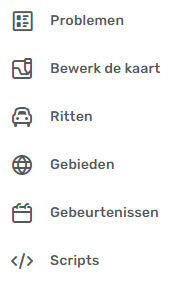
The left strip of the editor screen contains the left hand side menu. When you click on this, it expands and you can choose from a range of aspects:
![]() Issues: For working with User update requests (UR), Place update requests (PUR) and Map problems (MP) and Map suggestions (MS).
Issues: For working with User update requests (UR), Place update requests (PUR) and Map problems (MP) and Map suggestions (MS).
![]() Edit Map: To modify the data of the currently selected map element.
Edit Map: To modify the data of the currently selected map element.
![]() Drives: For an overview of your past drives with Waze.
Drives: For an overview of your past drives with Waze.
![]() Areas: For an overview of your Areas where you can edit the map.
Areas: For an overview of your Areas where you can edit the map.
![]() Gebeurtenissen: for working with Major Traffic Events.
Gebeurtenissen: for working with Major Traffic Events.
![]() Scripts: with the settings of the installed Scripts.
Scripts: with the settings of the installed Scripts.
en bottom left hand side:
![]() Settings: Here you can adjust some settings.
Settings: Here you can adjust some settings.
At the top of the screen the menu is displayed with a number of icons next to the search field.
![]() Clicking this icon will display options for adding a Map Comment.
Clicking this icon will display options for adding a Map Comment.
![]() Via this option it is possible to add a Place.
Via this option it is possible to add a Place.
![]() Via this option it is possible to add a road.
Via this option it is possible to add a road.
![]() This option provides support for working with areas.
This option provides support for working with areas.
![]() This option allows maintenance of Hazards such as speed cameras, level crossings, toll booths.
This option allows maintenance of Hazards such as speed cameras, level crossings, toll booths.
![]() Share location, with this button you can request a permalink and the coordinates of the current location.
Share location, with this button you can request a permalink and the coordinates of the current location.
![]() Measure the distance between two points.
Measure the distance between two points.
![]() Request Streetview at the current location.
Request Streetview at the current location.
![]() Use these + and - to zoom in and out. The cursor on this button indicates the current zoom level.
Use these + and - to zoom in and out. The cursor on this button indicates the current zoom level.
Bottom line
By clicking on ![]() you can make yourself visible to other editors who have the WME map open in the same area. With visible editors you can chat.
you can make yourself visible to other editors who have the WME map open in the same area. With visible editors you can chat.
Clicking on Hot Keys brings up a panel of available key combinations that allow you to perform editing actions and change settings.
Clicking on Get Help will bring up the main page of the community hub site. In addition to the wiki there is an additional site with explanations on how to edit the Waze map.
The Map Editors Forum label takes you to the Forum page of the Benelux.
| 100 m | Indicates the size indication at the current zoom level.
The numbers bottom right, like 52.98689, 6.56409, indicate the coordinates of the current location.
Clicking on Live Map will call up the [Live Map] at the current location.
Further reading
- Map Editor Interface and Controls contains a complete description of the Waze Map Editor.
- Additional editing tips page.
- Map Editing Tips and Hints
- The Waze Map Editor Forum page contains discussions, suggestions, and information about the latest changes.