Translations:Closures/12/en: verschil tussen versies
Uit Wazeopedia Nederland
Nieuwe pagina aangemaakt met '===Enter Closings=== right|300px|Input closure Select the segments for which you want to enter the closure and click on the Closure tab.<br> Now click on the <b>Add a new closure</b> button.<br> Then enter the following information: * <i>Description</i>: If possible, provide a description of the work and the source. For example, "Asphalting work - Melvin 257413", "Work - Municipal site" or "Closure - own observation". If the De...' |
Geen bewerkingssamenvatting |
||
| Regel 13: | Regel 13: | ||
{{Clear}} | {{Clear}} | ||
<br> | <br> | ||
[[File:NL-2-way-closure-active.png|80px| | [[File:NL-2-way-closure-active.png|80px|left]] The closure is shown with black arrows indicating the closed directions. Here, both directions are closed. The closure of one direction is indicated with one black arrow in the closed direction. | ||
{{Clear}} | {{Clear}} | ||
Huidige versie van 27 sep 2025 om 07:03
Enter Closings
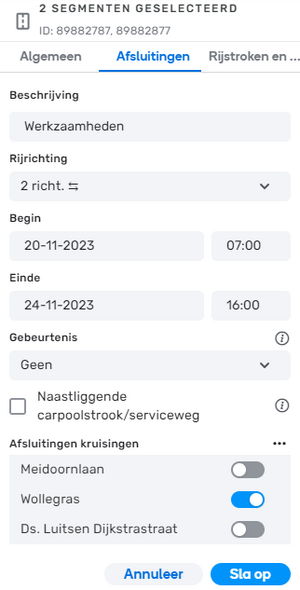
Select the segments for which you want to enter the closure and click on the Closure tab.
Now click on the Add a new closure button.
Then enter the following information:
- Description: If possible, provide a description of the work and the source. For example, "Asphalting work - Melvin 257413", "Work - Municipal site" or "Closure - own observation". If the Description field does not have enough space, add a Map Comment.
- Direction: A→B, B→A, 2 dir.⇆
- Start and End date and time of the closure.
- Event: None or one of the available Major Traffic Events.
- Adjacent carpool lane / service road: When a certain amount of traffic drives over a segment with an active closure, this closure can be lifted. This is checked every 10 minutes. When there is no more traffic, a lifted closure will return until the end time is reached. This feature can be turned off by checking Adjacent carpool lane / service road.
- Closed intersections: Indicate which intersections are closed to cross traffic.
And then click on the Save button.

The closure is shown with black arrows indicating the closed directions. Here, both directions are closed. The closure of one direction is indicated with one black arrow in the closed direction.
