Wazeopedia Nederland:Places/en
Places
Places are searchable destinations on the Waze map, similar to the "Points of Interest" found on some popular GPS devices. They can be added from within the app, but also in the Waze Map Editor. Here are instructions on how to create a place in the editor. For a description of the different types of places, see the Place categories page. Places can only be defined when the Places Map layer is enabled.
A place can be defined as a point or an area place. Above a certain size, area places become visible in the app. A Point Place is never visible, but both types can be searched, selected and navigated to. There is also a third type of place called Residential places, which are private addresses. These are always point places.
Create a Place

Click at the top of the Waze Map Editor to add a Place on the ![]() icon and then choose one of the displayed place categories from the list. Finally, a choice must be made between a point and a area place.
icon and then choose one of the displayed place categories from the list. Finally, a choice must be made between a point and a area place.
A submenu is displayed for some place categories.
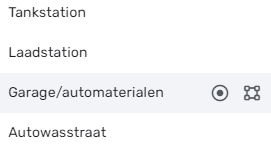
Point places
Point places are not displayed in the app. They are only used to help Wazers find locations, especially when they are not listed or listed incorrectly in other search engines. Since the places can be searched/selected from within the app, accurate positioning of a point of interest and providing a full address (including street number) are both extremely important.
In the editor, a point place is displayed as a small circle with the exception of a residential place, which is displayed as a small triangle.
![]() Default point place.
Default point place.
![]() Modified point, pending for approval
Modified point, pending for approval
The Waze routing server will navigate the Wazer onto the segment which is physically closest to where the Point is placed.
The Point Marker is the stop point. Typically, if the Place is inside a building, the marker should be located at or near the location's main entrance door. Try to imagine where you would stop to drop someone off for this location.
Icons and dots
Icons or dots are colored respecting the category.
For better visibility, now dots vs icons will be displayed according to zoom level, namely:
- Zoom level 18-22: icon
- Zoom level 17: dot with icon on hover
- Zoom level 16 and below: nothing.
Area Places
Area Places are shown in the Waze app when they are large enough (> 500 m2). Too many area places can clutter the map, creating large gray areas that do not help Wazers find their way. Therefore, it is important to only use Area Places when they are distinctive and important enough to help orient drivers. Make sure not to place place nodes on intersections of road segments. This will make it harder to edit the place and/or segments later.
Parking Lots and Gas Stations should be drawn as area places regardless of their size. All other places are generally drawn as a point place, unless they are large and distinctive enough to help with orientation while driving. See also the section on Choosing between point and area locations.
In general, an Area only covers what a Wazer sees when driving to the actual location. It follows that the Area indicates the visible building, not the territory. However, an Area does not have to be as detailed as the building itself.
Natural features such as forests, parks and lakes are drawn to the visible contours.
Some types of Area are displayed in specific colors in the app. In general, natural features are green (e.g. park) or blue (e.g. river).
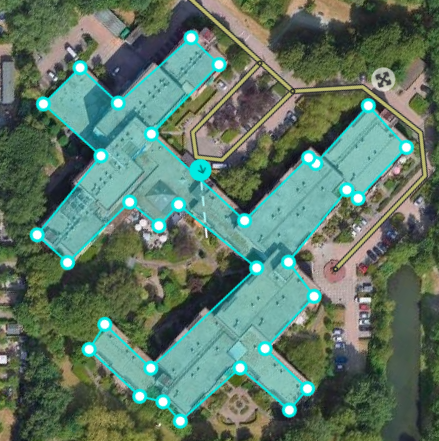
Each area place has an entry point that is centered by default. The arrow in the accompanying image. This point can be moved to where you need to arrive or where you need to park: Try to imagine where you would stop to drop off someone with this destination.
If an entry point is linked to a Walking trail (WT), place it on top of the WT. Otherwise it may still lead to a nearby drivable segment.
Each Area place also has a move handle that allows you to move the place. If the area itself needs to be changed, click on the place to select it. Use the geometry nodes to adjust the shape. To move an area place without changing its shape, drag the place with the ![]() move handle icon.
move handle icon.
Residential places or private places
Upon arrival, Waze will suggest taking a photo of your destination. Many private places are uploaded to editor this way. These private places are categorized as residential place. Private Places are not searchable and the identity of the person who created them or attached photos is not revealed. Private Places only contain photos and an exact address, without all the other properties of a Place. The photos are only shown to people who explicitly drive to that address. Waze editors can use the photos and exact locations to improve the house number database.
Public Places can be turned into private Places, but private Places cannot be turned into public Places. Use the link located under the buttons for Point or Area in the menu, to convert Places mistakenly labeled as public into private.
More on this topic see the Residential Place page.
Combined Places
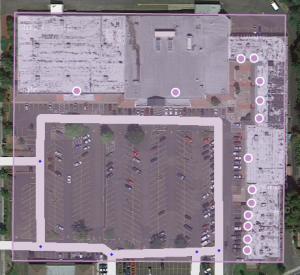
Point Places within an Area Place are allowed and mostly used for shops in a shopping mall, faculties within a University campus, etc.. Avoid Areas within Areas, as this may become confusing on the client's display.
When to use Area or Point
Parking Lots and Gas Stations are always drawn as Area Place. Most other places are generally drawn as a Point Place, except when they are large and distinctive enough to help in the orientation during driving, which will often be the case with an Event Center, Factory, Hospital, Office, Camping, Shopping malls, Museums (e.g.,Rijksmuseum, Amsterdam), Monuments (e.g., Mardasson, Bastogne), Schools, Tourist Site, Attraction, Sports Court or Stadium and natural features. They are mapped as areas at the (building) outline and usually don't cover streets.
The category table provides a guideline to choose between point and area places, via their category, subcategory and likely area size.
Places details
Any Place - Point or Area - should contain as much information as possible.
General tab
The general tab: here you fill in all the basic information: categories, name, description, gas brand, residential/public, opening hours, country, state, city, street and house number.
Category
- Places need at least one category to be assigned, but can belong to several others. Always choose the main category first. For example, a gas station can also be "Convenience store", "Car wash" or "Charging station". For a more detailed explanation of categories, see the Place categories page.
Name and address
- If possible, enter name and address. Use the official name of the place. Add an alternative name if necessary. :Addresses of places - other than eigen huizen - are not used when searching by address. They are purely informative.
- If a Google link is specified in the External provider field (see below), also add the Google name as an alternative name.
- The address is mainly useful to guide Wazers to the place.
- In the Map layer Places you can indicate whether the place name should be displayed on the editor screen. Place names are displayed from a certain zoom level.
- In the Map layer Places you can indicate whether the place name should be displayed on the editor screen. Place names are displayed from a certain zoom level.
Description
- The Description field is visible in the Waze app for useful and objective information about the place itself. Keep it compact.
- Some places are paid for: do not change the description if it is not clearly wrong.
- Do not use the Description field for your own notes or comments to other editors.
Access Points
- Add Access Points when necessary so that Waze can navigate you to the correct side of the place. Use one place per destination. The navigation will choose the closest access point.
- If a hospital has separate destinations for the general entrance and for emergency/first aid on the other side of the building - create an area location for the hospital with its own entrance point and an area location for emergency/first aid access to help.
- If a hospital has separate destinations for the general entrance and for emergency/first aid on the other side of the building - create an area location for the hospital with its own entrance point and an area location for emergency/first aid access to help.
- Do not place access points on top of road segments, but a little to the side to get the best left/right notification. Each access point should have a name, the name will be shown in the client ETA screen. It is important to keep the name short so that it fits the map and make sure it is easy to understand.
Third Party Providers
- Waze, with L2 and above, allows you to add references with POIs from third party providers. One of the third party providers is Google Maps.
- When a place is linked, drivers can select any destination from the search results in the app, whether the result is from Waze or Google, it will always lead you to the Waze navigation stop.
- When linking a Google POI, add the Google name as an alternative name. Then - if a Google search result is selected in the app, navigation will lead you to the Waze place.
- Searching for a place will result in duplicate results (same name) if more than one Waze Place is linked to the same Google POI.
- When the access to a place is on a different road, it is useful to also include the address, as a Google address pin, as an additional link. This way, the place will also be found when searching by address.
- Only associate an External Provider with a Parking Lot Place when it explicitly refers to the parking lot itself. Never associate a Google Place that refers to the POI location (building) with a Parking Lot Place.
- If there are more than one places defined for one POI, link the external provider to the most important one. Example: Underground station with more than one entrance defined, use the main entrance.
In the picture below you see an example from the Rijksmuseum in Amsterdam.
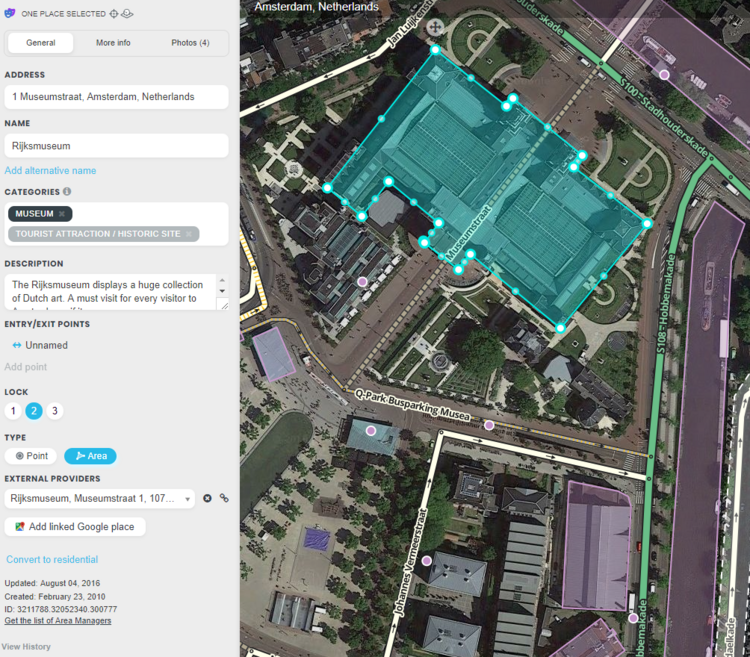
More Info tab
You can provide the website address and phone number in the “More Info” tab, where you can also select optional services, like Wifi, Toilets, Terrace or Parking for customers (not to be drawn separately!). Information in this tab are shown in the search results. From there you can click the website address or telephone number and activate your browser or phone function. Therefore, they should be in a usable format:
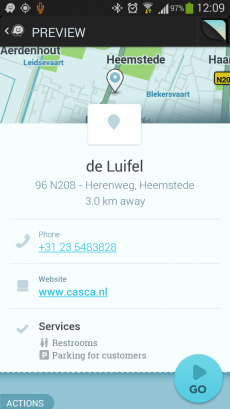
Website
- The website address is best written as www.address.extension, like www.casca.nl. Leave out http:// or https://.
- If the website is multilingual and a choice has to be made, if possible default to English.
Telephone
- Telephone numbers should best be written in international format: Generally, the number consists of the country code, followed by the area code (without 0), and than the subscribers number, all without dashes, slashes, brackets and the like. Formatting spaces are allowed but not necessary. One exception: don't preceed 0800 and 0900 numbers with the country code.
- +31 AA BBBBBBBB, or +31 AAA BBBBBBB for landlines,
- +31 6 CBBBBBBB for mobile numbers
- 0800 BBBBBB or 0900 BBBBBB for 0800 and 0900 numbers
Opening hours
- Add if possible the opening hours.
Photos tab=
The photos added to a place are shown in the "Photos" tab. In editor we can add photos (from L4) and remove them. Wazers can upload photos via the Waze app, via a PUR.
- Add: Make sure to only add images that you own and have the right to use, and that comply with Waze's terms of use.
- Remove: Make a conscious decision about whether to discard a photo. Once a photo is deleted, it cannot be recovered. Only delete if the photo is really unclear, not useful and/or inappropriate.
- Photos must not show people's faces, car license plates or other information that could be used to identify a person. Photos used must be a recognizable illustration of the location in question. For more guidelines on accepting or discarding photos, see the general Wiki page section Place Updates (Moderation).
Lock Levels
Please consider that places that are fundamental to the functioning of Waze, such as Parking Lots, should be locked at least to Level 2 (or higher), to prevent loss of data due to automatic acceptance of submissions. See also the page on Place categories.
Trusted editor
Beginner editors need approval from a level 2 or higher editor for the places they create, until they reach trusted status after a number of approved place edits.
Aspects
- Place update request
- Flagged place
- Misplaced ad pins form is intended for reporting issues with advertised places that are wrongly placed on the map. Requests of L4 editors are automatically approved by Waze.
Further reading
See also the global page on Places.
