Wazeopedia Nederland:Wegstatus.nl/en
Wegstatus.nl

Wegstatus.nl is started in March 2016 by Jan Spoelstra to show the possibilities of Open Data. The website supports the Waze Netherlands community with setting correct closures. Wegstatus also publishes automatically - in case of complete road closures - messages including maps on X (Twitter).
Wegstatus is the first Waze for Cities Program partner in the Netherlands, which actively shares and receives traffic data with Waze. Wegstatus uses this historical and current data to better inform governments and road users about the situation on the road.
What is Wegstatus?
Wegstatus acts as a link between the NDW and Waze. The NDW bundles all traffic information from the various road authorities and offers it. Wegstatus retrieves this data. A large part of the information is automatically processed and forwarded to Waze. This includes:
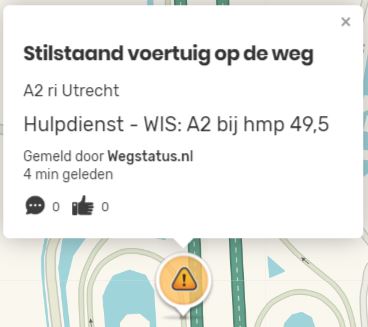
- Lane closures
- Accidents
- Bridge openings
- Road inspectors on the road
- Arrow vehicles on the road
Situations from the NDW where a closure is reported are not automatically forwarded to Waze. These situations are manually validated by the community and passed on to Waze.
Why Wegstatus?
By using the data from the NDW, Wazers can be informed even better about situations on the road while driving. The reason behind placing closures via Wegstatus lies in the connection with the NDW. Closures that are entered in the WME must then be changed manually if the closure is ready earlier or later. The connection with the NDW largely solves this, provided that the road manager adjusts the data at the NDW.
Placing closures via Wegstatus
The closures are received in two different ways.
- Real-time closures
- Planned closures
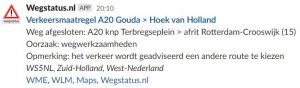
Realtime closures
Realtime closures are the situations that come in to the Slack channel #feed-wegafsluitingen. This is mainly the route for closures on the A and N roads. For the N roads, the road manager must also actively forward the closure to the Traffic Control Center. By clicking on the link Wegstatus.nl, you will reach the situation on the Wegstatus website.
Validating a real-time closure
Although real-time situations can generally be adopted 1-on-1, this is not the case in all cases. For example, a closure is sometimes reported in the wrong direction. That is why real-time closures are always validated first before they are forwarded to Waze. Fortunately, the Reportal of Wegstatus has a number of options for this:
- Google Maps Traffic Layer
- Matrix signs
- Counting loops
- Waze Notifications
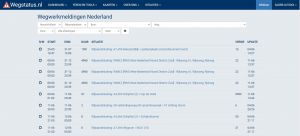
Planned closures
Planned work can be found on the Wegstatus website under Situations > Roadwork Netherlands. At the top you can use the buttons to filter the list to your liking. When you click on a link, you will end up at the situation.
Validating a planned closure
Although a fair number of planned situations will require a closure in Waze, this is not the case for all cases. That is why it is important to first check the situations to see if a closure really needs to be placed. For example, some road authorities also enter a situation when they only close the footpath and/or cycle path or the traffic goes over the other lane. Therefore, always check whether a closure is actually needed. In many cases, there is a link to the source: Melvin or Andes with the situation. In Melvin and/or Andes you can often get more information than from the situation in Wegstatus. For example, you can sometimes find a traffic plan in it.
Exceptions
There are a number of exceptions where the planned closure cannot be processed in Wegstatus.
Closures with multiple periods
Currently, closures can only be placed via Road Status if the time of the closure is consecutive. If there are multiple night closures, this is not possible via Road Status and the closure will have to be placed via WME.
Through highways and connecting arches
When Rijkswaterstaat carries out planned work on a through highway and/or connecting arch, this closure will always be reported as a real-time closure. Because these real-time closures are even more accurate than the planned closures, preference is given to the real-time closure.
Entrances and exits should be placed via a planned closure.
Exceptions
- An exception to this are roads with a main carriageway and a parallel carriageway. In these cases, both the main carriageway and the parallel carriageway do not qualify as real-time closures and must therefore be placed by means of a planned closure.
- Another exception are dynamic closures or mobile barriers. This often occurs at night for short-term work over a longer route. Think of maintenance of the greenery along the road (mowing/pruning) and maintenance of equipment. You can recognize a dynamic closure on the situation page by scrolling to the heading Work within project < code >. Here you will find a long list of all entrances and exits, with a description of the work. In the case of a dynamic barrier, the entrance or exit will only be closed for a short time. By closing all entrances and exits on the route, Wazers who need to be near one of the entrances or exits will be given a long detour. By not placing the barrier, the Wazer will get a different route. A dynamic barrier is therefore not processed.
Traffic stop
Rijkswaterstaat sometimes carries out a 'traffic stop' on the motorways. In this case, traffic is stopped for a maximum of 15 minutes on the motorway. These traffic stops are often reported as planned closures. They do not need to be processed. The traffic stops often take place at night and due to the relatively short duration, the detour will (in most cases) take longer. You can recognise a traffic stop on the situation page by the period field, where time blocks of approximately 15 minutes are indicated.
The Situation page
When you click on the 'Wegstatus.nl link or via the list of planned closures on a situation for a real-time closure, you will arrive at the situation page. On the situation page you will find:
- The title of the situation with a number of buttons behind it.
- A heading processing with a menu behind it.
- Information about the situation, with links to WME, WLM, Google Maps and, if available, the source of the situation.
- Two maps: Google Maps and the Waze Live Map
- If available, a list of Work within project < code >
The buttons behind the title are:
A link to the DATEXII situation. This is the raw data supplied by the NDW and is actually not relevant.
If there are already notifications under the situation you will see:
A link to the list of notifications that are under the situation and a status icon. This icon can be a green check mark (all notifications have been processed in Waze) or an orange hourglass (at least one of the notifications still needs to be processed in Waze).
A link to the Reportal page.
If you have installed the Road Status 2 Slack script you will also see:
Clicking the button will cause the situation to appear as a closure request in the Slack channel #closures-nederland.
Behind Process is a dropdown menu with three options:
- Process here. This is used when notifications are actually added to the situation.
- Processed elsewhere. This is used when the situation is not processed in Road Status, but in WME.
- Ignore. This is used when the situation can be ignored. For example, if only the cycle path is closed.
By setting a message to Processed Elsewhere or Ignore, the situation (in case of a planned closure) will disappear from the list of open situations. This way, fellow editors will not encounter it. When a closure has been processed in WME, it is therefore useful for the fellow editor to also set the situation in Away Status to Processed Elsewhere.
The Reportal page
When you press the button in a situation, the reportal page will open. On this page, a final report is forwarded to Waze. On the reportal page you will find:
- Google Maps map with
- Google Maps Traffic Layer
- Start marker (S)
- End marker (E)
- Black line
- Blue clickable lines
- Matrix signs
- Hectometer signs
- Black clickable arrows
- Two WLM maps: 1 with the location of the start marker (left) and 1 with the location of the end marker (right).
- Start point with the corresponding coordinate behind it. If Waze can find a segment at this coordinate, a link with the name of the segment and behind it how many meters the segment is from the point is shown below. * End point with the corresponding coordinate behind it. If Waze can find a segment at this coordinate, a link with the name of the segment and the number of meters the segment is from the point will appear below.
- Polyline field
- Direction field
- Type field
- Text field
- Road field
- Location field
- Event field
- Start time field
- End time field with a link with the text Now behind it.
- Checked checkbox
- Save button
- Created and Modified by: -information
- Link back to the situation under which the notification is located.
You can actually place notifications in Waze using the report page. Follow the steps below to do this.
Step-by-step plan
- If the segment you want to use is already a blue, clickable line: Click on the blue line. The S and E markers will now jump to the ends of the segment.
- If the segment you want to use is not yet blue and clickable, drag the S marker to the starting point of the desired segment and the E marker to the end point of the desired segment.
- Select the correct direction in which the message should appear under Direction. This is often already set based on the situation in which the message is placed.
- Select the message you want to place under Type.
- Enter a text under Text. This is often already entered with the title of the situation. This is free to adjust.
- Enter the name of the segment under Road. When you clicked on the blue line in step 1, this is already filled in correctly. # Enter the name of the segment at Location. This field is often already filled in. This field is not mandatory.
- Enter the ID of the MTE at Event. This field is currently not working (yet).
- The start and end times are already filled in according to the situation under which the message is attached. So you do not need to adjust these.
- Click on Save. The page will now refresh.
A green or orange field will now appear under the Save button.
Green: The green field will describe the following:
Closure: Closure will be created from <start time> to <end time>. Link: WME. Attention! The message you want to place is not yet active. To do this, check the box behind Checked and press Save again. The notification will now be pushed to Waze within a few seconds. You are now done!
Orange: The orange field will give one of the following messages: # Error: Error calculating closures for event: Failed to create closures: No segments found :( Cannot find matching street name near end point with street <value from road field> : # Error: Error calculating closures for event: Failed to create closures: No segments found :( 1 Segments found but failed to match an allowed direction : # Error : Error calculating closures for event: Failed to create closures: No segments found :( street '<road field value>' not found. While searching for common street ambiguous street names found: '<suggestion 1>' and '<suggestion 2>'. Cannot proceed without matching to polyline : # Error: Error calculating closures for event: Failed to create closures: No segments found :( Segment found but to far away from the point: 74.36339495075133 meters. Segment: <segment-id>: . Link: Segment: <segment-id>
These error messages are often caused by an incorrect name and/or incorrectly placed markers, especially when there are multiple segments. Therefore, check the location of the markers and move them if necessary. Also check the Road field and adjust the name of the road if necessary. Then click on Save.
Mocht je weer een foutmelding krijgen, dan kan je proberen om de polyline in te voeren in het Polyline-veld. Zie hiervoor de pagina over het polyline-script. Klik hierna op Opslaan.
Mocht je nu weer een foutmelding krijgen, controleer de richting van de melding. Door het gebruik van een polyline kunnen de S- en E-marker van positie wisselen. Zet indien nodig de richting juist middels het Richting-veld en klik op Opslaan.
Mocht je nog steeds een foutmelding krijgen, probeer dan het eerste en/of laatste coördinaat van de polyline te verwijderen. Let op! Een coordinaat bestaat altijd uit twee cijfers: een lengtegraad en een breedtegraad. Verwijder zowel de lengte- als breedtegraad en druk nogmaals op Opslaan.
If you still get an error, try (if you are using multiple segments in your polyline) to enter one segment.
Removing a notification
When a notification needs to be removed (for example because the closure is finished early, but has not yet been processed by the road manager), the notification must always be removed from the report. When you remove a closure via WME, it will quickly return because the data of the closure continues to be sent to Waze from Road Status.
To close a notification, you can click on the link Now behind the End time field. The end time in the field will now jump to the current time. Then click on Save and the notification will be removed from Waze within a few seconds.
Other
When reporting closures via the reportal page, there are some restrictions.
- When a closure covers multiple segments, you can choose to place 1 message in the reportal. However, if not all primary names are the same, a separate message will have to be placed in the reportal for each primary name.
- Closures cannot be placed on:
- Private roads
- Parking Lot roads
- 4x4 roads
- Pedestrian roads
- The distance between the S and E markers must be at least 35 meters. Sometimes you can get around this by placing the markers a little further apart.
- When a message comes from Melvin, a road that is closed in both directions will generate two situations: one for each direction. You must create a separate message for both situations via the reportal. If you set the message in the report to 'Both directions' and the message is updated later, the message will jump back to a one-way message, which means that there will also be one direction open in Waze. This does not apply to messages from Andes.
See also
Road Status Access
In principle, every Region Manager has an account for Road Status. You can also request an account from Peter van der Veen or Jan Spoelstra.
